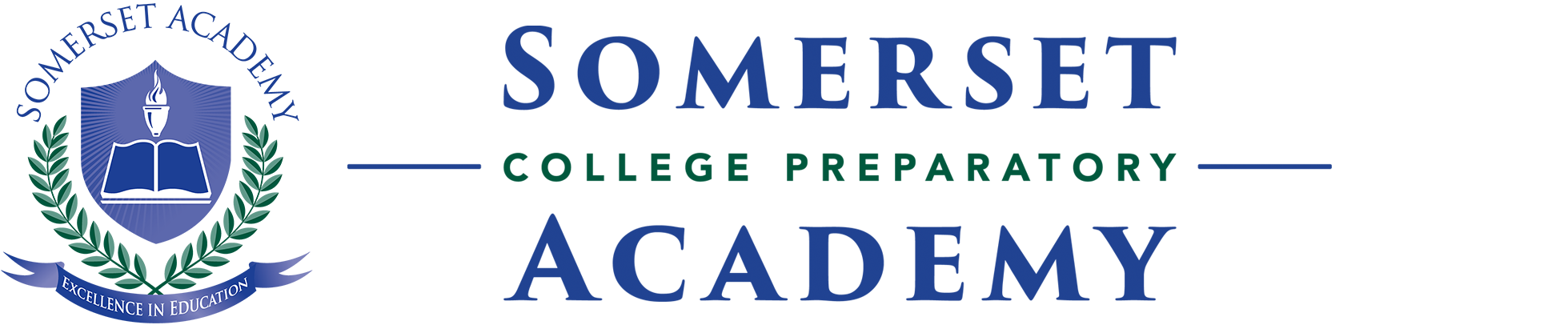Student Wi-Fi
Students have their own dedicated Wi-Fi network available. Although not fast enough for games or streaming, it is enough to basic tasks like doing research, checking assignments, or participating in classroom activities.
How To Connect
Follow these instructions to connect to Student Wi-Fi. You will need your Colegia login information. If you don't know your Colegia information, read the Access Colegia article.
- Open your device's Settings app.
- Connect to Colegia BYOD.
- Wait until you see a popup asking you to log in. Open the popup.
- Enter your Colegia account information in the login form.
- If the form refreshes and doesn't sign on, your password may be incorrect. Try retyping your password. If you still have trouble, see the Access Colegia article.
- Wait until you are redirected to Colegia. After being redirected, you can close the popup. You are connected!
If the Login Page or Notification Does Not Appear
On some laptops (Macs in particular) and certain devices, the login page or notification does not appear but the Wi-Fi appears to be connected. Try these steps to resolve the problem.
- Open your web browser.
- Try to access any webpage, such as Google or YouTube.
If you aren't redirected to the login page:
- Open a new tab in your browser.
- In the Address bar, enter exactly the following: 10.16.192.50
The login page should open. If it does not, you can try forgetting the network and repeating the steps in this article.
For additional help, please contact IT support at support@somersetcollegeprep.org.
On a School Issued Device (laptop, Kindle, etc.)
School-issued devices use a separate network. If it can't connect to the internet, tell your teacher and contact IT support to have it fixed.